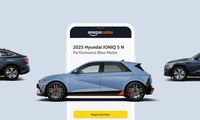Changes made to iOS 18.2 make Apple photos more efficient thanks to five improvements.

The Apple Photos app received a major update in iOS 18, and not all changes were well-received. Fortunately, Apple has taken user feedback into account and made five key improvements to Photos in iOS 18.2.
#1 : Video Interface Changes
A controversial change to videos in iOS 18 is that they would initially play with borders, requiring a tap to go full screen.
Since iOS 18.2, videos are full screen by default. There's no need to tap, and there's no weird zoom-in and out effect.
You can still press to hide interface elements for a clearer view, but it's essentially much more like how videos worked before iOS 18.
Disable Automatic Looping

Not a fan of videos automatically looping? Apple now offers an option.
In Settings ⇾ Photos, there's a new toggle button: Loop Videos.
It's always enabled by default, but if you dislike the looping behavior, simply toggling the button will change that.
#3 : Swipe to Go Back
When navigating between the various Collections offered by the iOS 18 Photos app, you previously had to press the back button in the top left corner to go back. This was particularly annoying on larger iPhones.
In iOS 18.2, a swipe gesture has been added to navigate out of a collection view. It works like in all other Apple apps, where you can swipe right from the left side of the screen to return to your previous view.
#4 : Frame-by-Frame Video Rewind
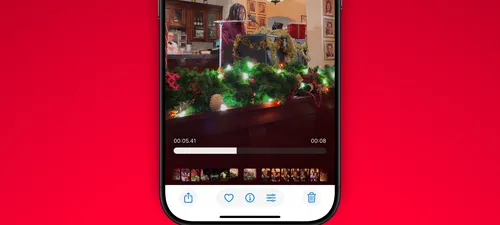
Often, you want to fast-forward with a video, and now it's possible on iOS 18.2.
Frame-by-frame scrolling assistance has been added, accompanied by a new millisecond reading for the time label as you scroll.
#5 : Clear History
The number of tools in the Photos app has increased on iOS 18, and there are some options you might not know:
- Recently Viewed
- Recently Shared
These two albums offer a recent history of your activity. They allow you to quickly see what you've recently viewed as well as the items you've shared with others.
On iOS 18.2, you can for the first time clear history in these two albums.
To delete an individual item, you can long press it and remove it from the context menu. Alternatively, there's also a 'Delete All' option in the three-dot menu of the album at the top right.
iOS 18.2 : Photos Updates - Summary
iOS 18 was a major update to one of Apple's most popular apps, so it's not surprising that users had trouble adapting to certain changes. It's good to see Apple responding to user feedback and implementing quality-of-life improvements in iOS 18.2 that make Photos better than before.
What do you think of the changes made to Photos? Share your thoughts in the comments.
Best iPhone Accessories
- 100W Power Adapter for fast charging
- 2m USB-C Cable for longer range
- AirPods Pro 2 (currently priced at $189, reduced from $249)
- iPhone MagSafe Car Holder
- 4-Button Smart HomeKit Hub
Catégories
Derniers articles
- <p>Examen du clavier mécanique Satechi Keyboard SM3 : silencieux et parfait pour la productivité</p>
- This old phone became a fire hazard right before my eyes.
- 10 façons dont l’invitation d’Apple diffère du Calendrier Apple
- <p>Apple au travail : 2025 sera-t-il l’année où Apple lancera un concurrent de Google Workspace ?</p>
- Apple improbable d'organiser un événement spécial pour annoncer l'iPhone SE 4.
- Indices et solutions du jeu « Connections » du NYT pour le 8 février (#608)" Let me know if you'd like me to translate this into another language! 😊
- Support for Ubuntu 20.04 LTS is ending.
- Avez-vous une liste de lecture ? Laissez l'IA vous lire.
- Voici mon lecteur Blu-ray du Graal.
- <p>De nouveaux produits Apple seront lancés la semaine prochaine : voici ce qui arrive.</p>
Derniers tags
- rétroéclairage
- compatible
- silencieux
- recyclage
- danger
- gonflées
- Batteries lithium-ion
- Workspace
- Communiqué
- Annonce