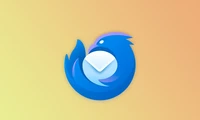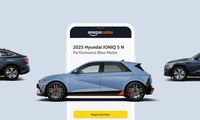How to enable the protected print mode in Windows (and why you should)

Printers are boring boxes on your desk that collect dust while the world moves towards all-in-one digital and paperless offices. However, printers are still sometimes necessary, as are their often unreliable—or at least they were. Now, Windows is here to help.
❌ Remove ads No ad found for the zone: native in the content!Printer drivers have always been unsatisfactory and a risk to security.
Ask any IT guru who has spent time in technical support: printers are absolutely terrible, and printer drivers are no better. Even final users are exposed to this: false low ink alerts, bad compatibility ("oh, I installed the driver for OfficeJunk 2410a, and not OfficeJunk 2401a"), and even not being able to detect a printer that is plugged in, printers (especially under Windows) are simply frustrating for everyone and becoming less and less manageable or cost-effective.
Printer drivers are also a potential vector for malicious software. According to Microsoft, 9% of security issues reported for Windows come from the print system, including the famous nightmare printing vulnerability that exposed Windows systems to malicious software that could gain full access to system privileges.
User frustration with their printers is also exploited by scammers, who use it as part of their technical support scams, convincing users they can resolve their printer issues and get remote access to their computers.
❌ Remove adsIn short, printers are a nuisance.
Windows Protected Print to the Rescue
The Windows Protected Print feature is designed to solve all these historical problems. It eliminates the need for third-party printer drivers, offering a consistent experience, and, as Microsoft explains, improves security by replacing the inherited Windows print architecture with one that does not require full system privileges.
Sorry, not all printers are supported by Windows Protected Print. You will need to check if your printer (as well as any scanner you use, they are covered too! ) is something called "Mopria certified", which means they support the modern printing platform. Software printers (like certain PDF and OneNote print solutions) are also not compatible. If you're unsure, check your device documentation or contact the manufacturer.
If your printer is compatible, it is strongly recommended to enable Windows Protected Print mode for both your security and to be able to uninstall these outdated, obsolete printer drivers.
❌ Remove adsHow to Enable Protected Print
To enable Protected Print, open the Windows Settings app with Windows+i and go to Bluetooth & devices > Printers & scanners. Then scroll down to the Printer preferences section and click on "Configure" next to Windows Protected Print mode.
You will be prompted to confirm that you want to enable Protected Print; if your printer or other devices are not compatible, you will receive a warning. Click on "Yes, continue" or "Cancel".
Once activated, you can disable Protected Print in the same place in the Settings app by clicking on "Disable".
❌ Remove adsIf you're considering buying a new printer, there are many excellent printers to buy—just make sure they are Mopria certified so that you can avoid installing drivers and use Protected Print instead.
Catégories
Derniers articles
- <p>Examen du clavier mécanique Satechi Keyboard SM3 : silencieux et parfait pour la productivité</p>
- This old phone became a fire hazard right before my eyes.
- 10 façons dont l’invitation d’Apple diffère du Calendrier Apple
- <p>Apple au travail : 2025 sera-t-il l’année où Apple lancera un concurrent de Google Workspace ?</p>
- Apple improbable d'organiser un événement spécial pour annoncer l'iPhone SE 4.
- Indices et solutions du jeu « Connections » du NYT pour le 8 février (#608)" Let me know if you'd like me to translate this into another language! 😊
- Support for Ubuntu 20.04 LTS is ending.
- Avez-vous une liste de lecture ? Laissez l'IA vous lire.
- Voici mon lecteur Blu-ray du Graal.
- <p>De nouveaux produits Apple seront lancés la semaine prochaine : voici ce qui arrive.</p>
Derniers tags
- rétroéclairage
- compatible
- silencieux
- recyclage
- danger
- gonflées
- Batteries lithium-ion
- Workspace
- Communiqué
- Annonce