Techniques and tips for getting the most out of CarPlay experience

Many people consider CarPlay essential. Apple's in-car experience provides a significantly superior entertainment experience compared to many options from manufacturers. Quick access to favorite apps, integration with Siri, seamless connectivity, and many other features are available.
Here are some tips and tricks to maximize your CarPlay experience:
'Customize Your CarPlay App and Home Screen'
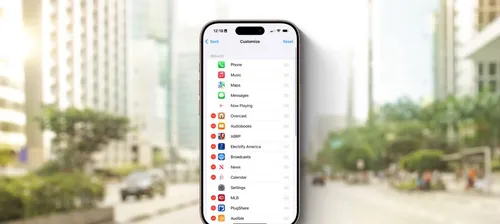
While many popular apps may be available on CarPlay, it doesn't mean they will all be displayed. You don't want to show everything on the CarPlay home screen. Fortunately, adjusting these options is easy.
- Open the Settings app on your iPhone.
- Tap 'General Settings'.
- Select 'CarPlay & Automobiles'
- Choose 'Apps' and customize the apps displayed on the CarPlay home screen
'Driving Focus Mode'
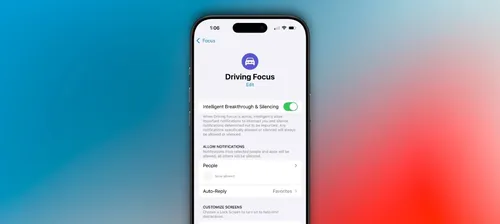
One of the most important benefits of CarPlay is to improve safety in the car by avoiding taking calls. Driving Focus mode blocks input, allowing your attention to remain on the road.
You can customize Driving Focus mode through the iPhone's Settings app. You have options to receive notifications from specific contacts and an automatic reply feature that lets you tell someone you are driving when they send a text message. Additionally, CarPlay automatically enables Driving Focus mode when connected.
'Announcement Messages'
Announcement messages are a popular iPhone feature that allows you to have Siri read your messages aloud, and then respond with your voice. This feature works with Apple's Messages app as well as third-party apps like WhatsApp.
- Go to iPhone Settings > Siri & Search > Notifications > Announce Messages > On
- Enable alert notifications for supported apps.
- Ensure that the 'CarPlay: Use Siri to announce messages' feature is enabled in CarPlay settings.
'SharePlay'

If you want to listen to great music on your phone while driving, I'm with you. But if other people want to add songs during the ride, CarPlay can help.
SharePlay is available in Apple Music's Now Playing screen. Tap the SharePlay icon in the top right corner. This will prompt others to create a QR code. Scanning this QR code will show a popup indicating that someone wants to join the session.
Once someone joins, they can add songs to the queue, check what is currently playing, and rearrange the queue. No Apple Music subscription is required.
'Conclusion'
Are you a CarPlay user? Share some of your favorite tips and tricks in the comments below.
The elephant in the room, of course, is the next-generation CarPlay platform that Apple expects to release soon. Unfortunately, there's very little information about what it will look like when it does.
おすすめ記事


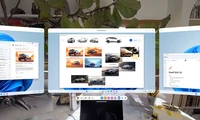

カテゴリー
最新記事
- 静かなキーストロークと高い生産性の向上を実現する、STEALTH KEYBOARD SM3 メカニカルキーボードのレビュー。
- その古い電話が目の前で火事の原因になった。
- アップル招待とアップルカレンダーの違い:10個のポイント
- アップル @ ワーク:2025年にアップルがGoogle Workspaceに対抗する製品をリリースするのか?
- Apple は iPhone SE 4 を発表する特別なイベントを開催する可能性が低い。
- 今日の NYT Connections ヒントと解答 (2 月 8 日 #608)
- Ubuntu 20.04 LTS のサポートが終了します。
- 読み込みが間に合わない? AI に読んでもらいたいですか?
- これは私が愛用する聖杯 ブルーレイプレーヤーです。
- 来週、新しい Apple 製品の発表が予定されています。詳細は下記の通りです。